From Wikipedia: The adage “A picture is worth a thousand words” refers to the idea that a complex idea can be conveyed with just a single still image. It also aptly characterizes one of the main goals of visualization, namely making it possible to absorb large amounts of data quickly.
One of the most facilitative and effective Web 2.0 vehicles for music educators to fuel collaborative, connective, cross-curricular, creativity and critical thinking driven, 21st Century Learning 21st Century Learning (on Prezi) opportunities in the music classroom is an uncomplicated and simply accessed word cloud application called  .
.
So, what’s a Wordle?
A Wordle is a Cloud app where you can create a word cloud (similar to a tag cloud) from any source text that you copy and paste into an import window, paste the URL from a blog, blog feed, or any web page that has an RSS feed, or paste the URL from a social bookmarking web service (like Delicious). Wordle word clouds give greater visual prominence to the words that appear most frequently in your text and you can edit your Wordle with different languages (yes, ELL teachers) fonts, layouts, and color schemes. The word cloud images that you create with Wordle can be embedded into your school blog site or web page, you can print them out to use with your document camera, and/or you can save them to the Wordle gallery to share with friends (via bookmark).
Okay, so how do I create a Wordle?
It’s super easy to create a Wordle:
- Open the text source that you want to make a word cloud with.
- Go to: http://www.wordle.net
- Click on the Create tab in the top menu.
- Copy and paste the text from the text source into the create window, then click on Go. Note: Wordle will delete punctuation marks, italic text, bullets, etc. from your text.
- Click on the Font tab to select which font you want to use in your Wordle.
- Click on the Language button to format the text in your Wordle. Among the options here are removing common words, removing numbers, presenting words upper and lower case, and getting a word count.
- Click on the Layout tab to select the layout of your Wordle. There are several options here, but I like to use round edges and half and half horizontal/vertical. You can also opt for the words to appear in Alphabetical Order if you prefer.
- Click on the Color tab to edit your color scheme of your Wordle. There are several pre-created options here, but you can edit a custom color palette with up to five colors if you prefer. You’ll need to enter the standard html color codes (ex. #000000-black and #FFFFFF-white, etc.). You can access a great HTML Color Code Chart (VisiBone) here:http://html-color-codes.com
- Click on the Open in Window button to view your Wordle bigger.
- Think twice before clicking on the Randomize button to scatter the words in your Wordle unless you really want to do this.
- Click on the Save to public gallery button to give your Wordle a title, put your name on it, and/or include a comment about it for the gallery post. When you click on the OK button your Wordle will post to the public gallery and an embed code will appear in a window below it for you to copy and paste. Important: Be sure to add a bookmark for your Wordle in your browser and/or at your favorite social bookmarking web service (like Delicious). I also like to also copy and paste both the web address from my browser address bar and the embed code into a text document for “just in case” storage and I also always capture a screen shot of my Wordles and save them as jpegs.
- Click on Print to simply print out your Wordle to use a hard copy with your document camera.
There are other great word cloud apps out there. Here are a few of the most popular ones:
So, how would I use a Wordle in the music classroom to align with our Instructional Framework and Tier 1 Core Instruction Model (Brain Based and Differentiated)?
By infusing music lessons, projects, and activities with Wordles derived from literary works in various language arts genres, such as poems, prose, limericks, nonsense words, haikus, stories, legends, folk tales, fairy tales, nursery rhymes, proverbs, narratives, song texts and lyrics, student authored writings and compositions, various forms of information and reference text, vocabulary words, and standards, anchor, KWL, rubric component and data charts, and learning scaffolds, music educators can unleash the power of the written and spoken word to:
Prepare Students To Learn
- Introduce learning settings, map learning landscapes, and frontload and launch learning contexts to build background for learning, prompt students’ writings.
- Initiate essential questions to activate prior knowledge and instigate students to make learning connections from their own experiences and filters, determine student knowledge base and transition to interface windows of further learning.
Clarify Purpose
- Impel student engagement and interaction, focus students’ attention on new information to be covered, and frame the lesson to make information meaningful and relevant by telling “compelling stories”.
- Integrate standards visuals, KWL charts, anchor charts, rubric component charts, and learning scaffolds.
Present New Learning
- Invigorate rigor and relevance in instruction by providing visualization for the visual/linguistic learners (statistics say 65% of the population) in the classroom.
- Intensify and clarify explicit instruction through visualization, chunking information, and providing visually focused think time.
Model
- Transport and transfer modifications for learning styles (visual and linguistic learners) and accommodations for Special Needs and ESL learners during teacher modeling, mini-lessons, think alouds, read alouds, and re-teaching (formatting, language, font, color coding, layout).
Check for Understanding
- Navigate differentiated instruction (content, process, product) learning activities by entry levels, interests, and learning profiles (multiple intelligences, cultural differences, modalities, etc.) (especially useful for facilitating questioning, flexible grouping, and enrichment).
- Interpret critical words in stories, songs, and students’ own creative, narrative and persuasive writings, locate power words, and sort and categorize music and other content area vocabulary word sets, organize inferences, and implant music concept words.
Practice
- Propel critical thinking into synthesis by offering a format for manipulating newly learned information in rehearsal (rote and elaborative), guided practice, and review.
- Connect learning across the curriculum to various content areas and accelerate information literacy.
- Integrate the written and spoken word as the framework for music and movement activities (Orff methodology).
- Inspire creativity, re-creation, and composition in music and other content areas (with Wordles serving as prompts or student end products).
- Cultivate connectivity, collaborative learning, and innovation.
Assess
- Drive formative and summative assessments.
- Steer summary, journaling, reflective analysis, closure, and follow-up activities.
The Dream Keeper Project:
In an ongoing project entitled, The Dream Keeper (in conjunction with Dr. Martin Luther King Day on January 17), the Haley Elementary School Fifth Grade students will interact with the following Wordle word cloud created from the words of three jazz poems by Langston Hughes, The Dream Keeper, Dreams, and Dream Dust from the book, The Dream Keeper and Other Poems (http://www.amazon.com/Dream-Keeper-Other-Poems/dp/0679883479/ref=tmm_pap_title_0?ie=UTF8&qid=1297853542&sr=8-1 Hughes, Langston. The Dream Keeper and Other Poems. New York: Alfred A. Knopf, 1994. Print).
The Dream Keeper Project Description:
- Students perform and record (with a digital recorder) improvised and canonic readings of the Langston Hughes jazz poems (preceded by improvised chantings of the words in The Dream Keeper Wordle to enter into the context of improvisation) accompanied by improvised Dream Keeper motives on pitched percussion Orff instruments (metallophones and glockenspiels). They sing 3 Dream Ostinatos, accompanied by an improvised Dream Keeper jazz accompaniments using Orff instruments and unpitched percussion (teacher created Orff arrangement), then, perform the combined creative elements in rondo form.
- They create Dream Cloud visuals (by writing on Dream Clouds on their class’s The Dream Keeper Project SMART Notebook file page) about their own dreams and aspirations (by answering leading questions derived from the words in The Dream Keeper Wordle and cultural arts information web sites about Langston Hughes) then, write reflections (narrative writings) about their Dream Clouds (using a Dream Cloud prompt template) in comments posted to the Haley Musicbloggers Weblog (sorry to protect student privacy, general access is not allowed as per school system AUP) (as “Music Buddies” in the Haley Music Technology Lab).
- They create Dreamers dance improvisations to portray both the words from the poems in The Dream Keeper Wordle and their own Dream Cloud visuals.
- They create their own notated jazz Dream Keeper compositions (using a teacher created template).
- They creatively communicate a performance which includes all of the creative elements of the project both during an all-school assembly and in a videoconference collaborating with students from a partner school.
- The students storyboard and videotape the presentation using Flip cams, edit the video in iMovie, and post the edited video of the presentation to SchoolTube.
- The students critique their performance of The Dream Keeper Project by posting comments (using the The Dream Keeper Project Critique template) in comments posted to the Haley Musicbloggers Weblog.
- The students collaborate in varying creative roles in the completion of the project: Readers (poetry), Singers (ostinatos), Writers (Dream Clouds on SMART Board and Haley Musicbloggers Weblog), Researchers (Langston Hughes), Players (The Dream Keeper Orff arrangement and jazz improvisation), Dancers (Dreamers dance improvisations), Artists (Scratch Dream Clouds), Composers (notated Dream Keeper improvisations), Conductor, Technicians (SMART Board and SMART Notebook files, digital recorder, music technology workstations, Tandberg Machine), Videographers (Flip cams), and Critics (The Dream Keeper Project Critique template).
- During the course of the project the students will review the criteria included in the Music Project Collaboration Rubric and utilize the Music Project Collaboration Checklist as they collaborate as “Music Buddies” in varying roles in the completion of the project.
You can access the The Dream Keeper Project Wordle by clicking the thumbnail below:
You can access the The Dream Keeper project plan and other resources on the Infusing Mus Across The Curriculum page at the ![]() .
.
You can access additional resources at the Infusing Wordles For Cross-Curricular Projects In The Music Classroom section (scroll down) at the Infusing Web 2.0 and Cloud Apps page at the ![]() .
.
Infusing Wordles For Cross-Curricular Projects In The Music Classroom Slideshare Presentation:
Infusing Wordles For Cross-Curricular Projects In The Music Classroom Handout
Infusing Wordles For Cross-Curricular Projects In The Music Classroom (Google Doc)


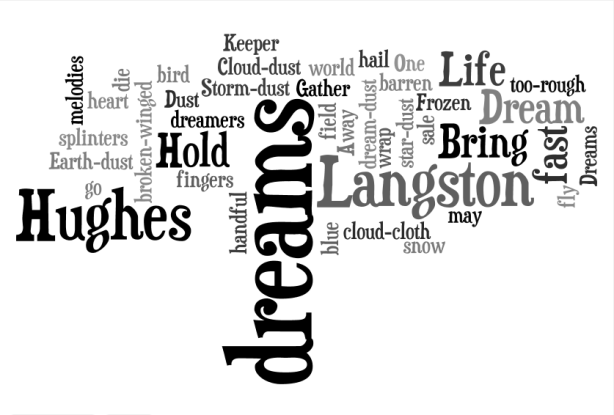



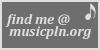

 You can access a brief discussion of some recent projects from my music classroom in an article entitled, Making the Most of Keyboards, by Chad Criswell, in the August 2010 issue of MENC’s, Teaching Music (sorry, article not available online at MENC web site).
You can access a brief discussion of some recent projects from my music classroom in an article entitled, Making the Most of Keyboards, by Chad Criswell, in the August 2010 issue of MENC’s, Teaching Music (sorry, article not available online at MENC web site).